Linux Setup set up
Linux set up
Watch our step by step video tutorial for Linux Ubuntu 12.04 (lick here for Linux Mint)
or follow these instructions
-
Click on "System settings icon " on the bottom left on the unity menu bar(menu on the left), then click on "Network".
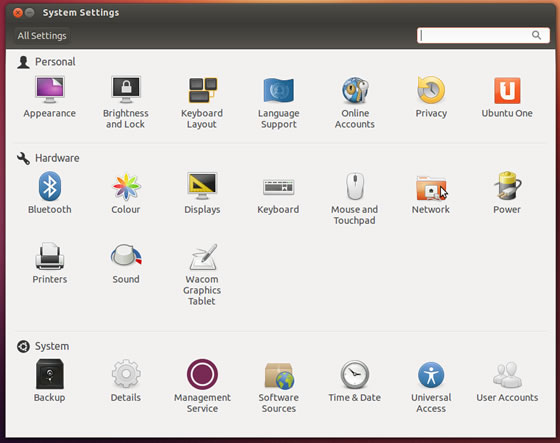
-
Click on the little plus symbol on the bottom left of the window.
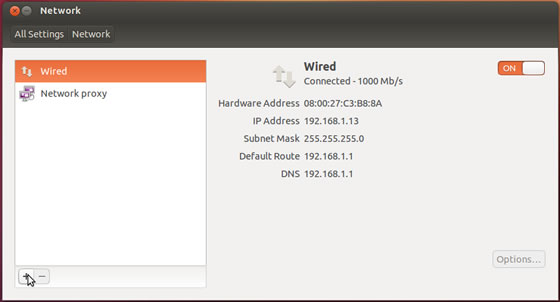
-
Make sure VPN is selected from the list and click create.
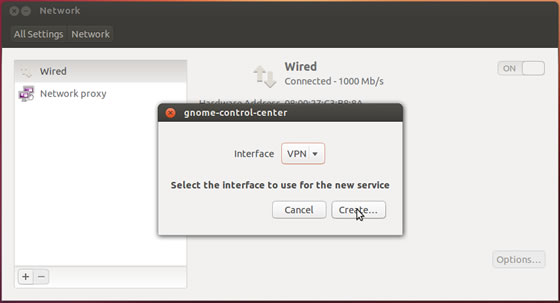
-
Make sure that PPTP is selected from the list and click create.
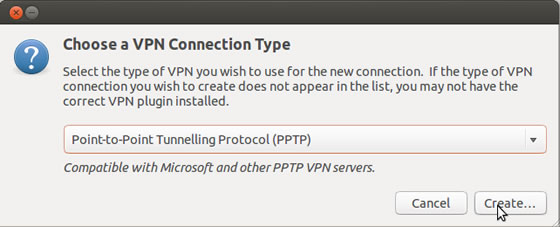
-
Now enter "ViewTVabroad.com" in the "Connection Name". Then enter the VPN server address as a "Gateway". Enter your ViewTVabroad Account details - your User name and Password.
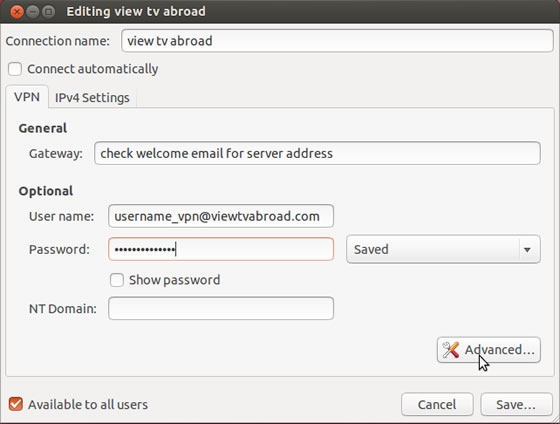
These details can be found in an email entitled ‘Welcome to view tv abroad’ Now click on the "Advanced" button.
-
Configure advanced preferences according the screenshot below and press the "OK" button.
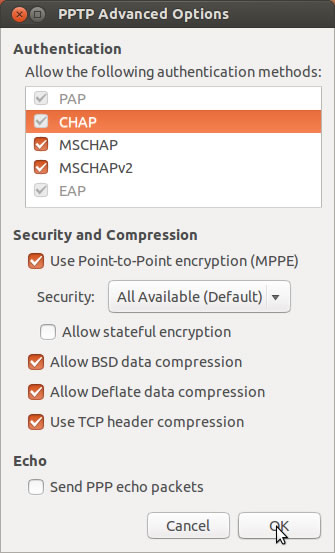
-
Click Save.
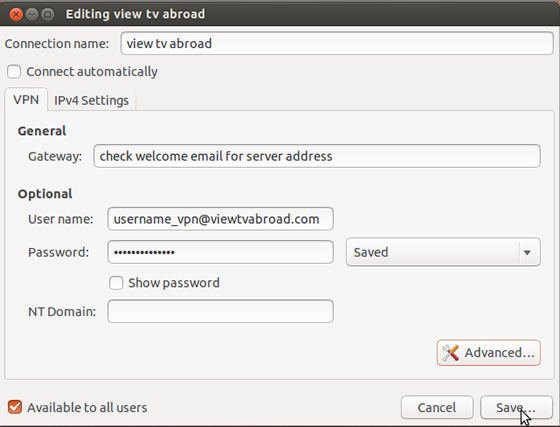
-
Close the network box by clicking the ‘x’ icon on the top left of the window.
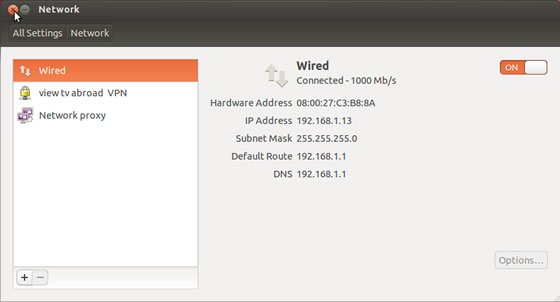
-
Click on the network icon on the top right of screen.
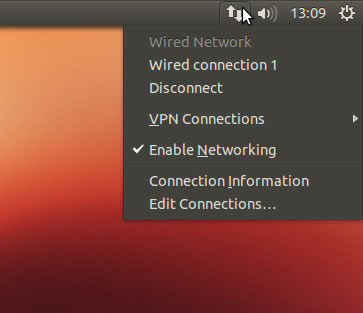
-
Click on vpn connections then click on View tv abroad.
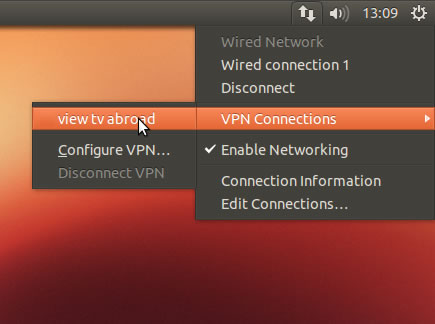
-
The "Network Manager" icon will change itself and a little padlock will be shown and a balloon will pop up when the connection is successful.
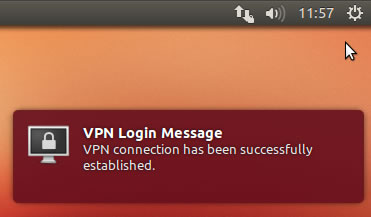
-
You can now start watching UK & US TV by selecting channels and services form the channels page.
Living abroad, travelling, working away on business or on holiday?
Don't want to miss out on your favourite TV? View TV Abroad makes watching UK & USA TV, live or on demand, wherever you are, easy & accessible, using your TV, laptop, PC, Mac, Android, iPhone or iPad..
Subscribe Now