iPhone & iPad OpenVPN Set up

iPhone & iPad OpenVPN Set up
Please follow these instructions:
-
Install the OpenVPN Connect App for iOS
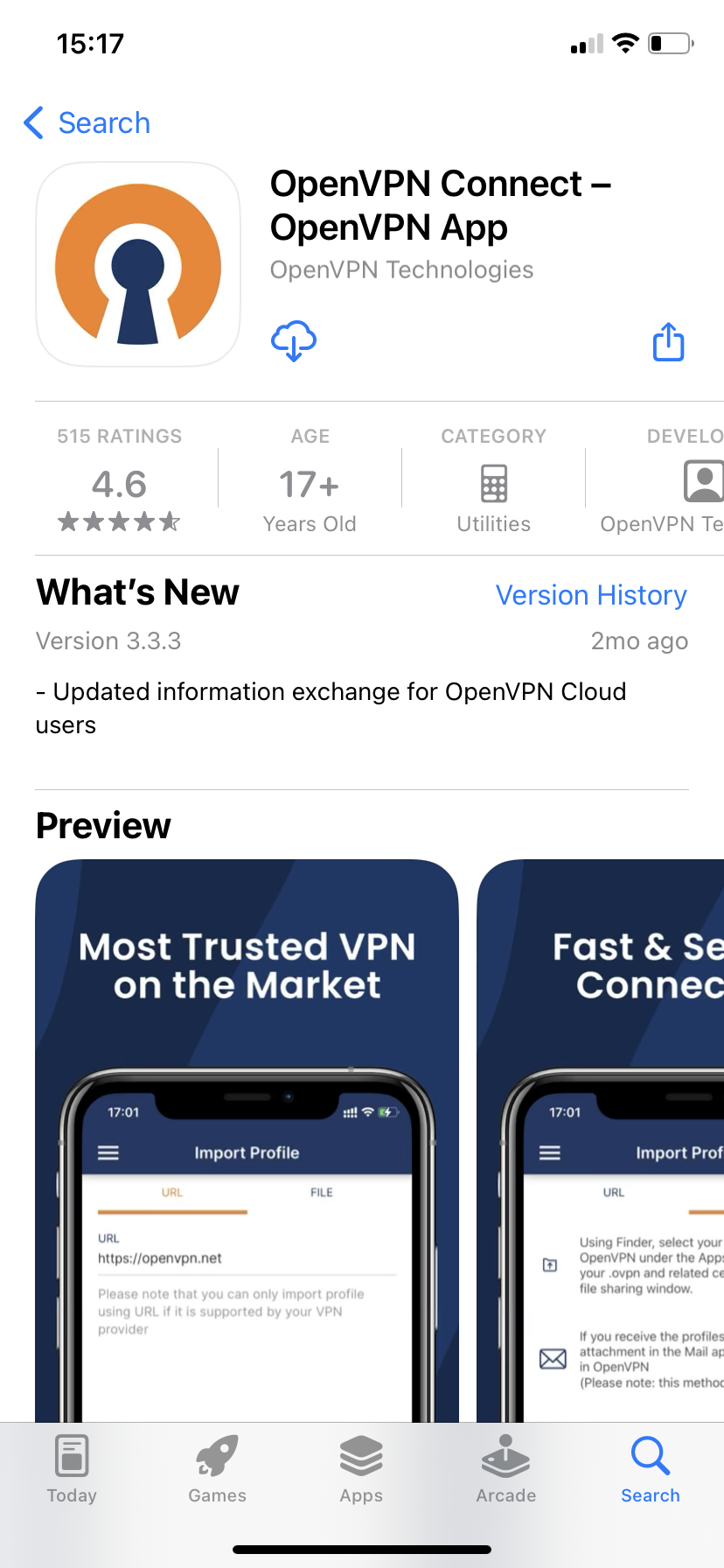
-
Open the app
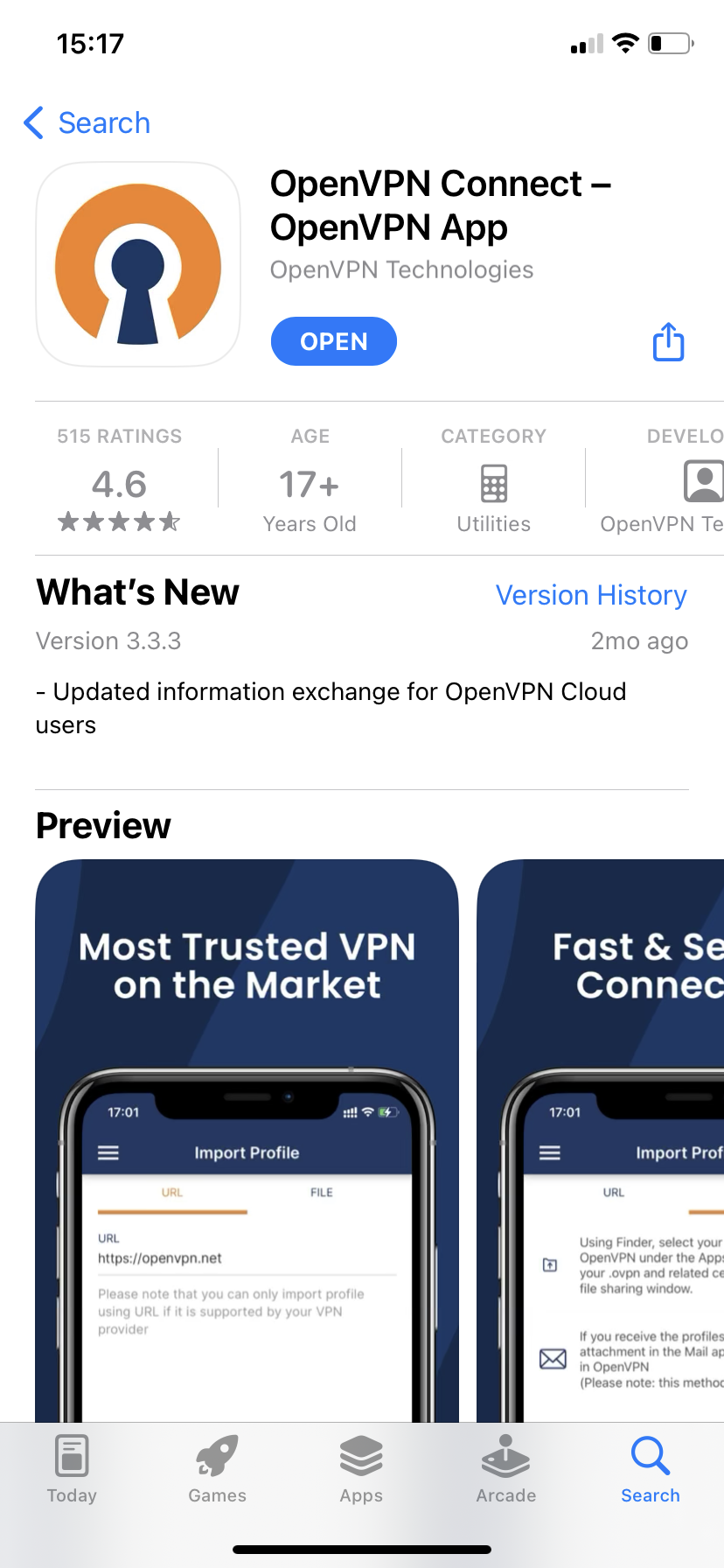
-
Allow notifications
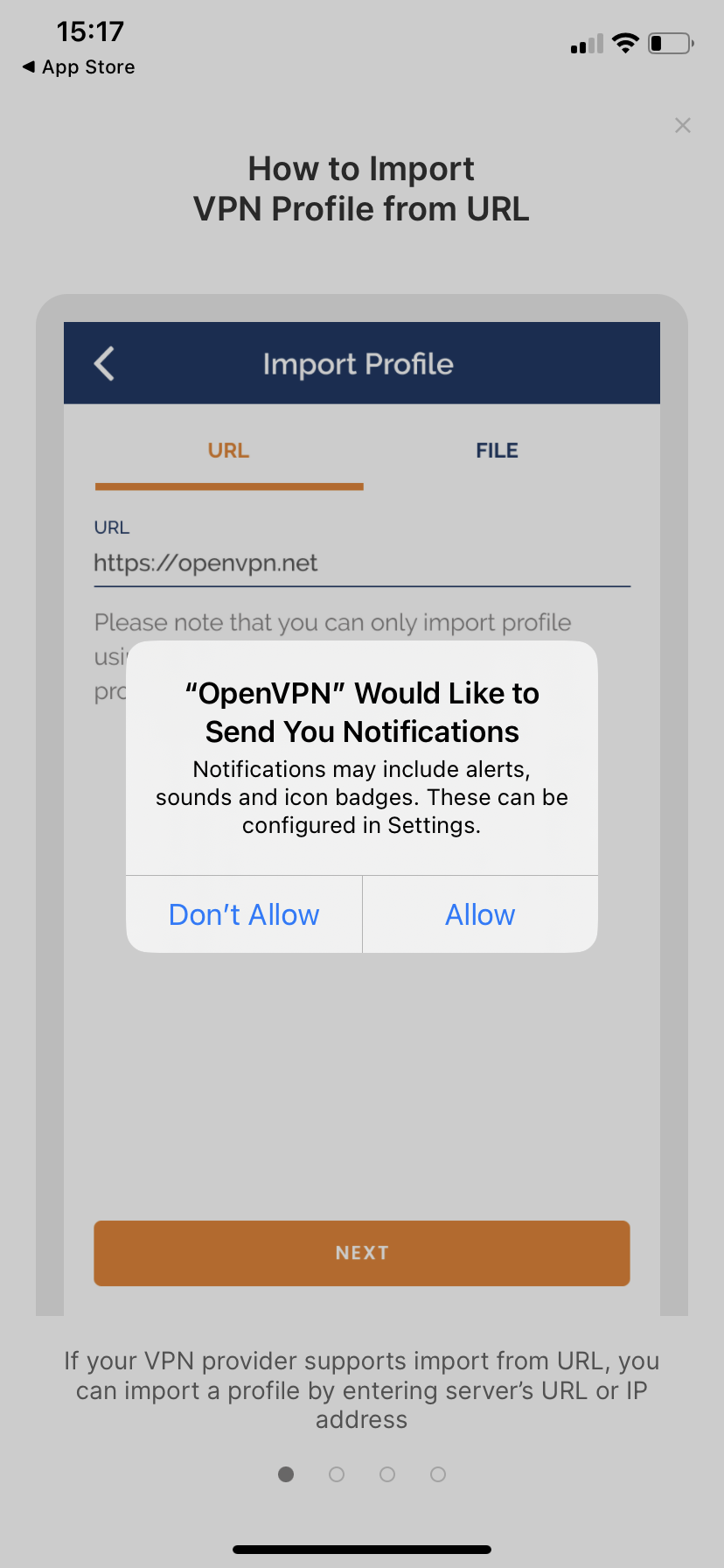
-
Agree to terms
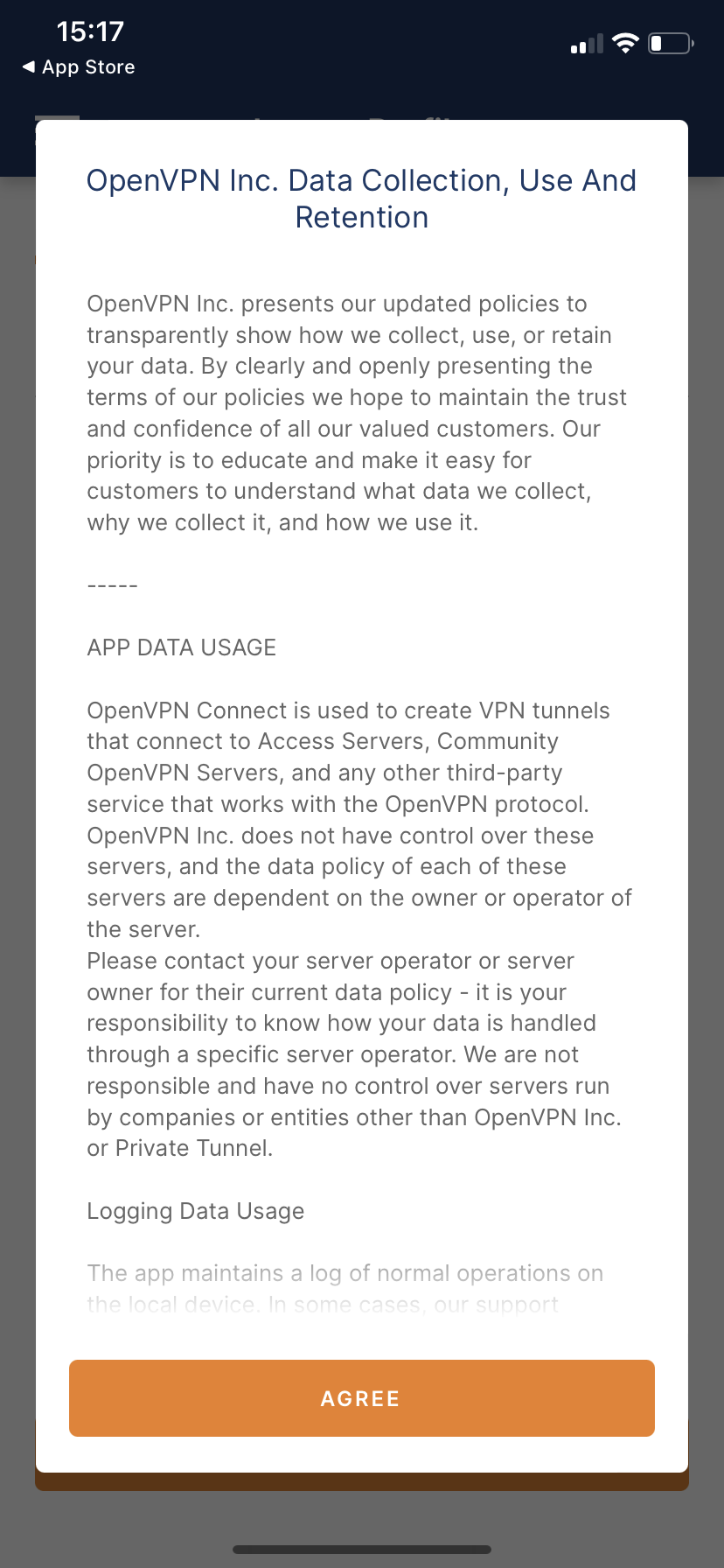
-
Download our OpenVPN Config files from the link in your "Welcome Email"
-
Open the OpenVPN APP and on the "Import Profile" screen click the "File" tab, then click "Browse"
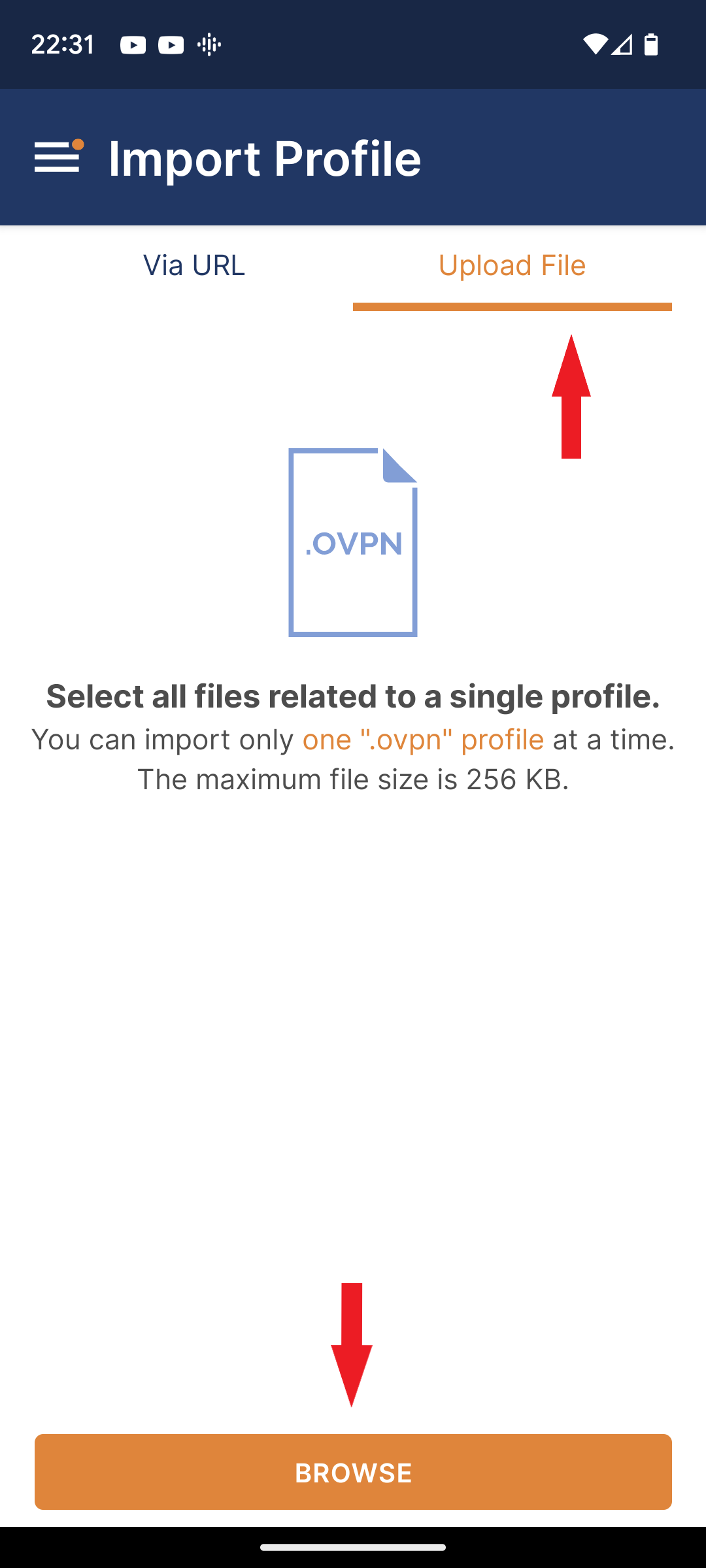
-
Select one of the server files, in this example UK1, then click "OK"
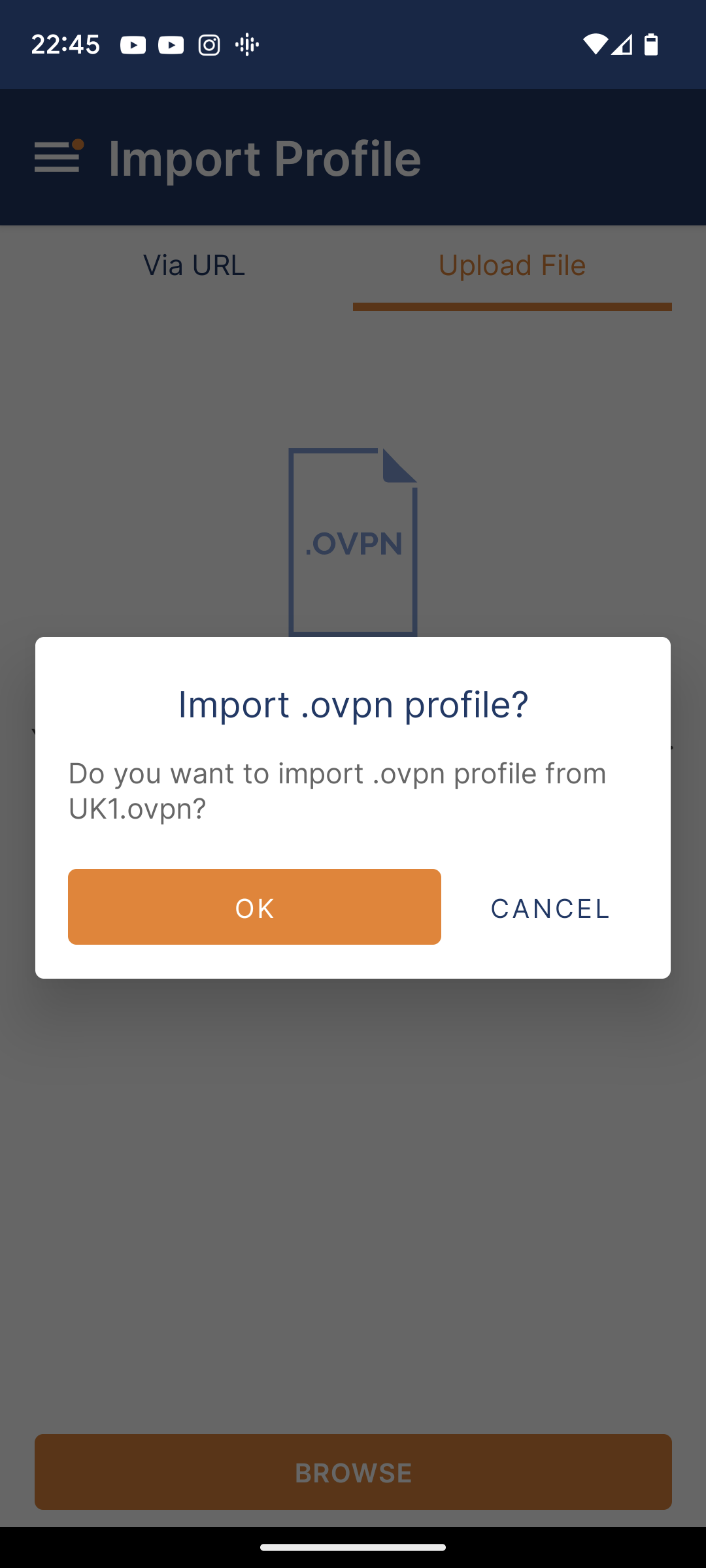
-
On the next screen enter your username from your Welcome Email. Tick "Save Password", then click "Connect".
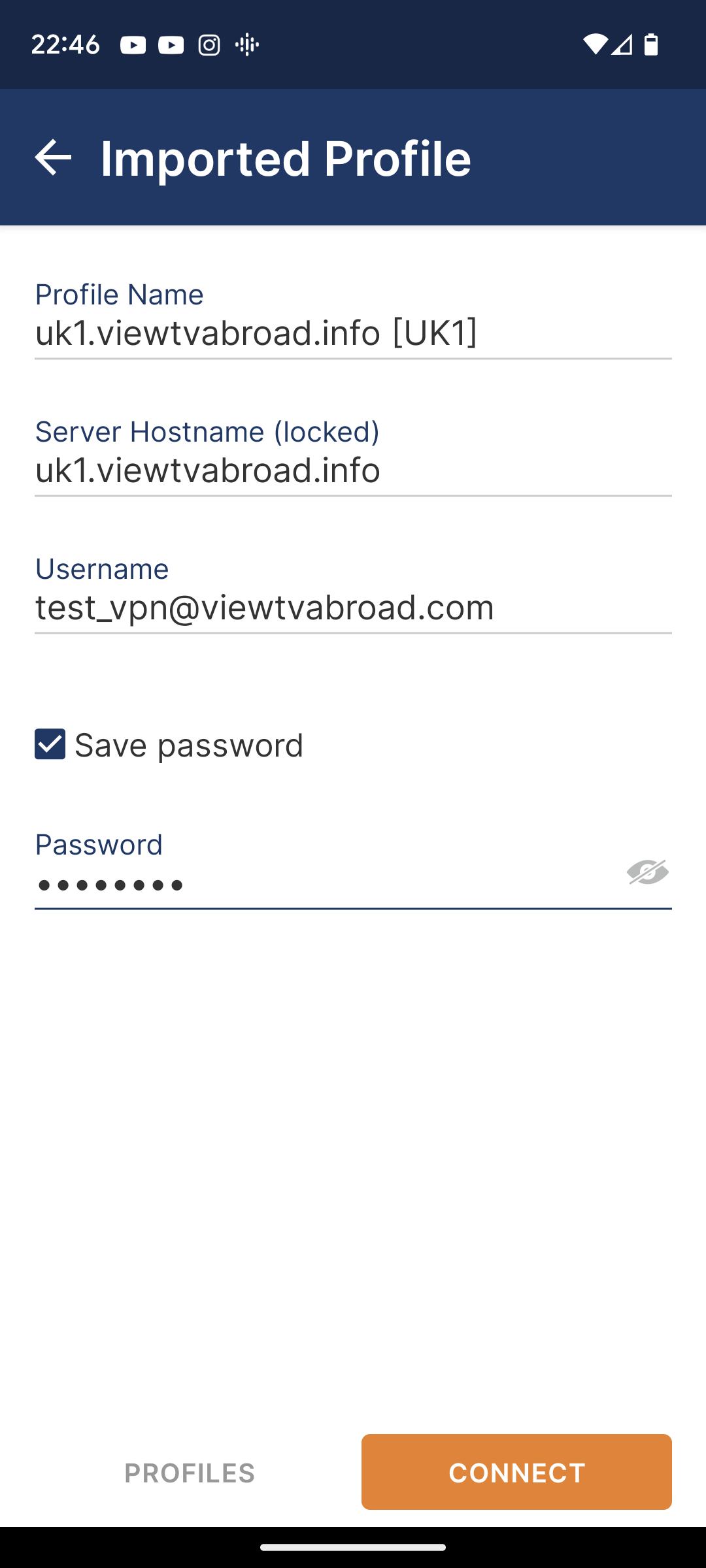
-
On the next screen click "ok"
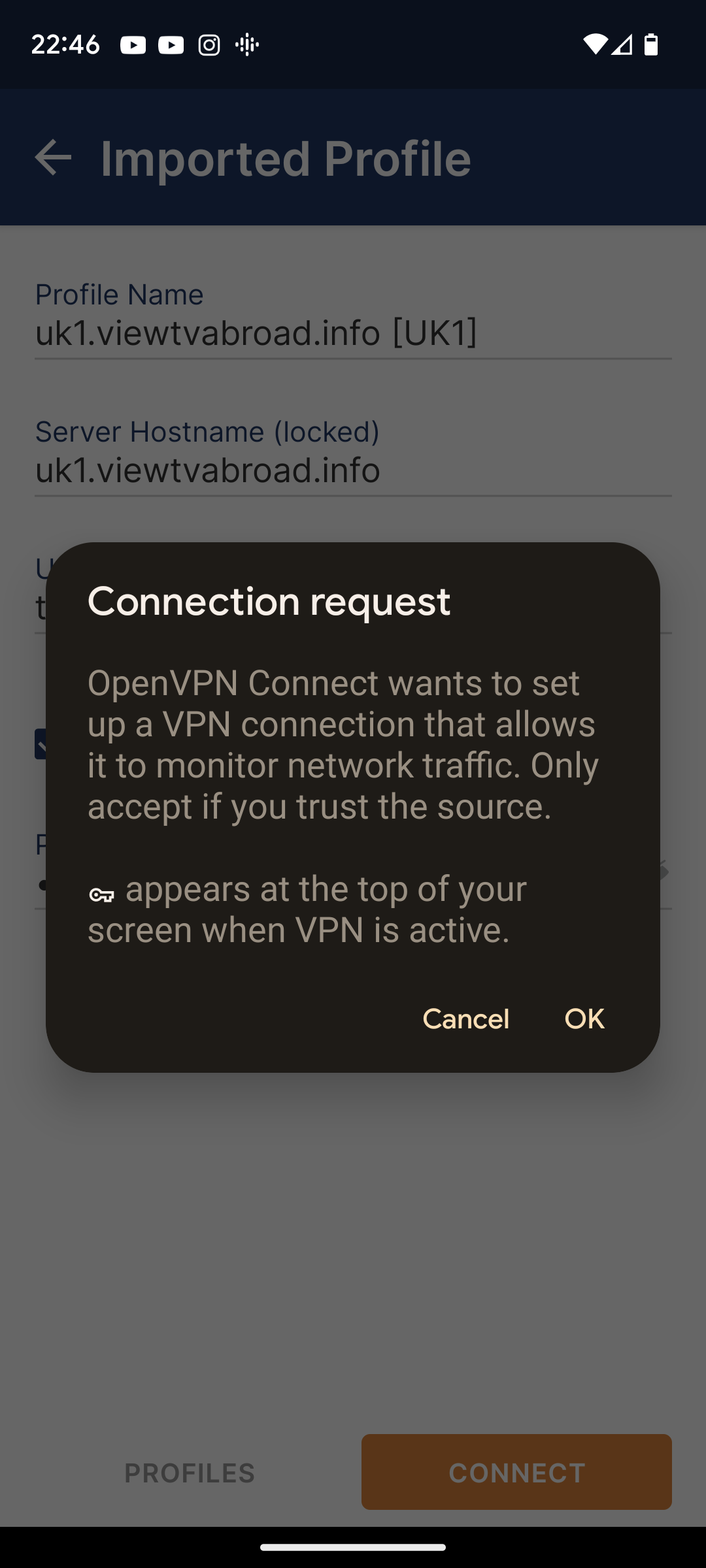
-
Next select "Continue".
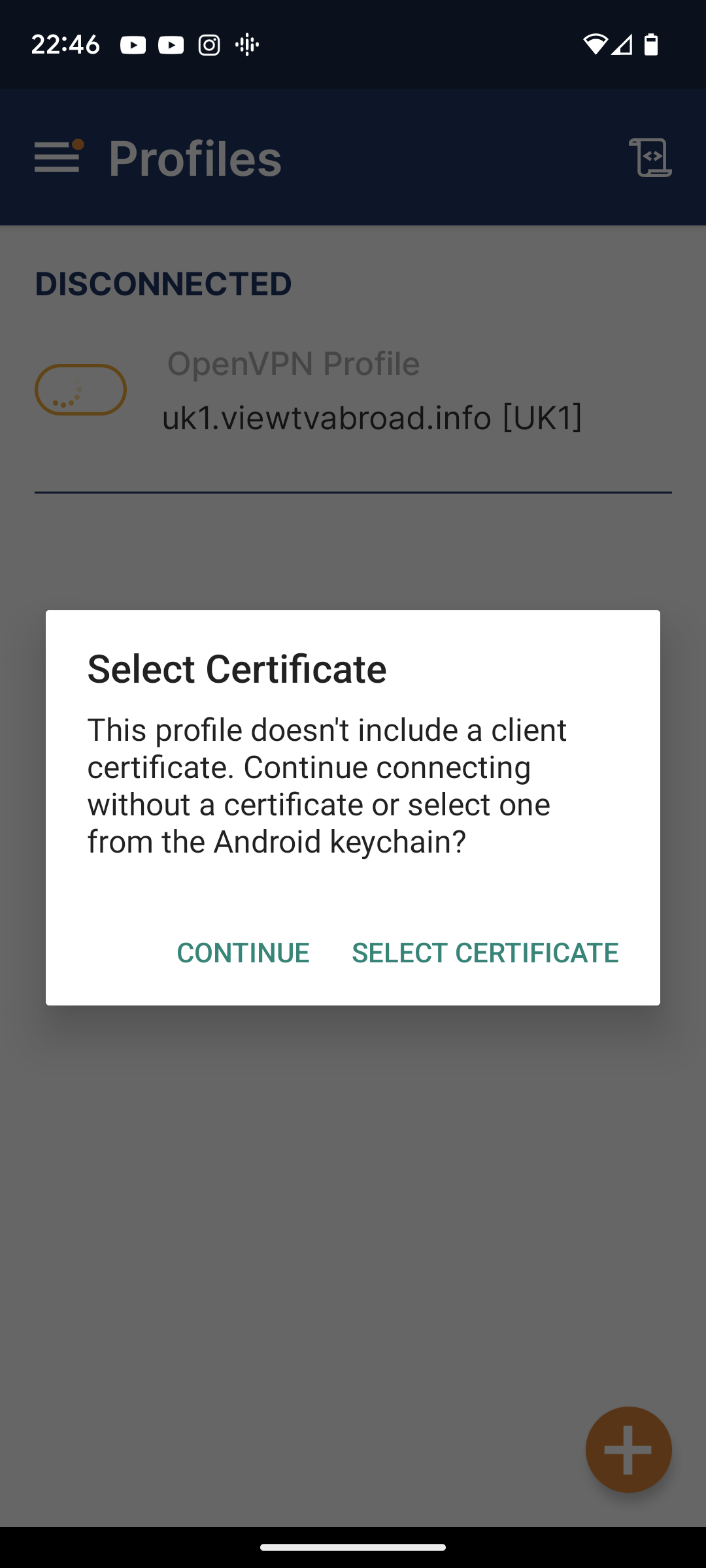
-
You are now connected!
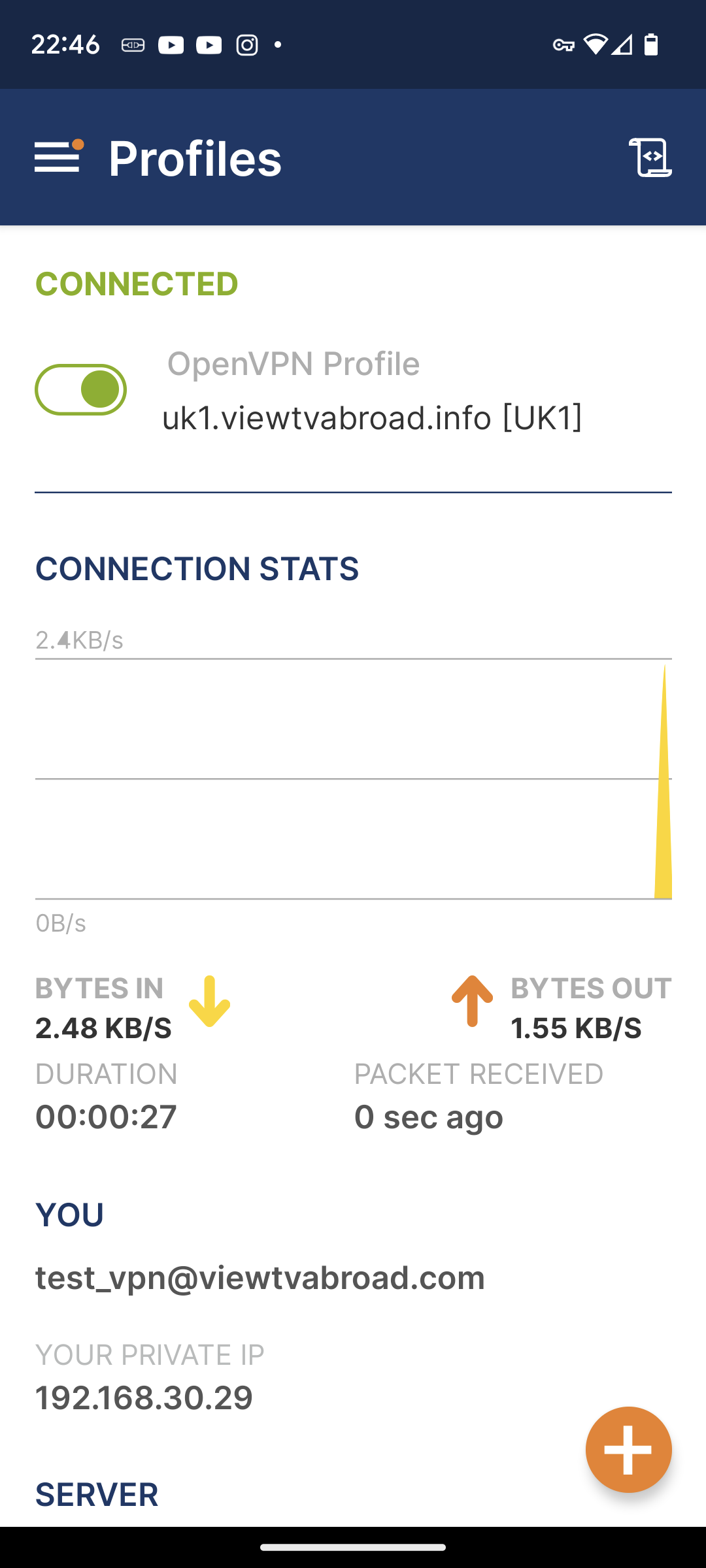
-
Toggle the green slider to disconnect
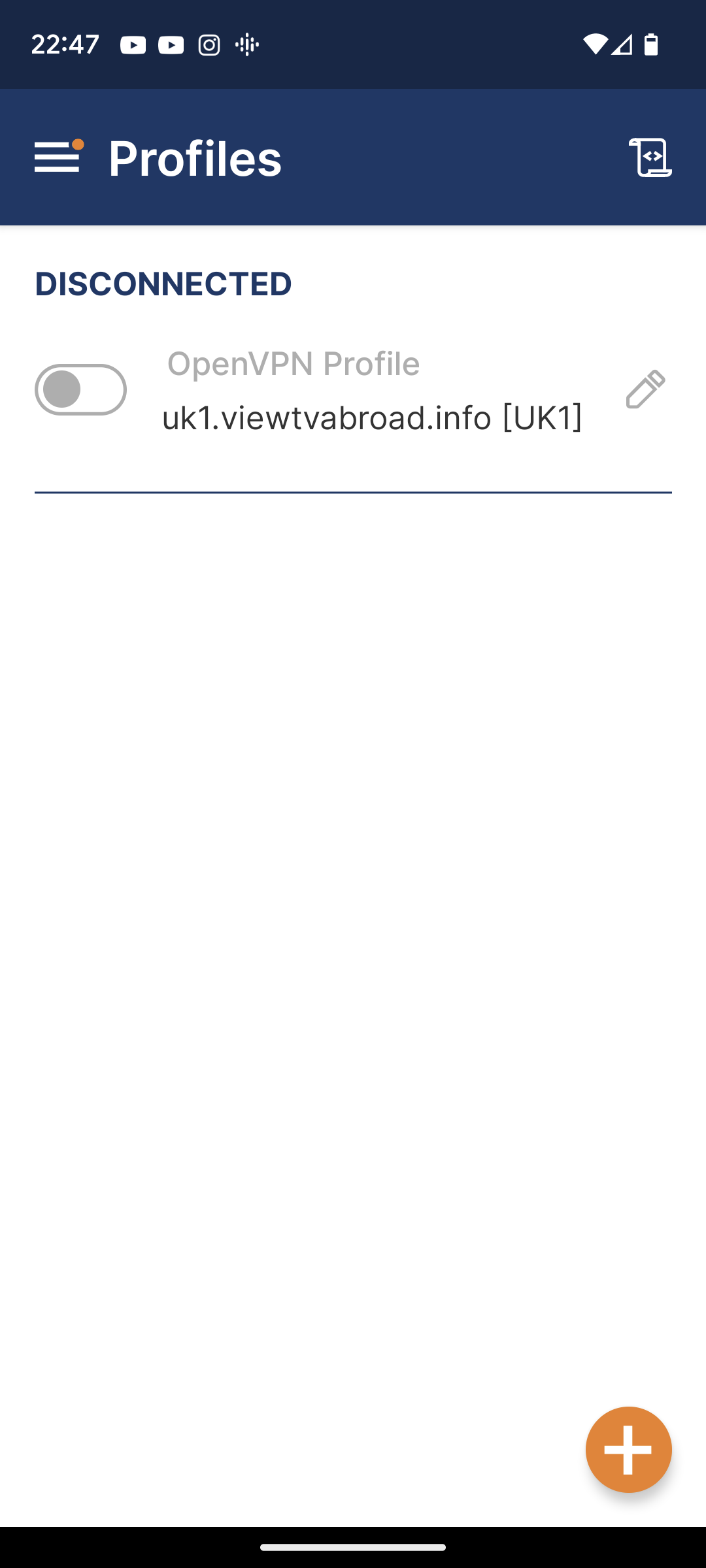
-
Now repeat to add all the other servers.
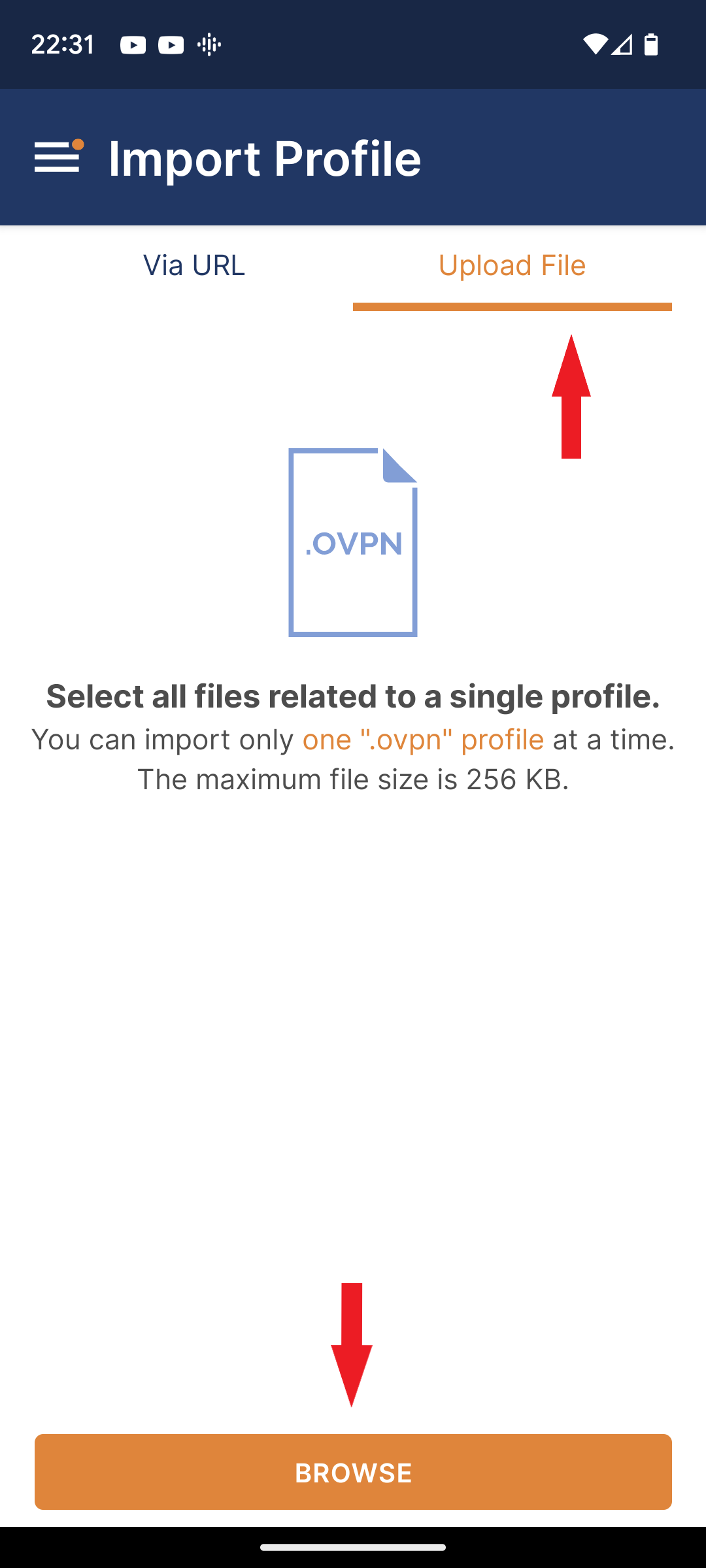
-
You can now start watching UK & US TV by selecting channels and services form the channels page. Remember - to Watch UK TV you must set up and be connected to a UK server and to Watch US TV you must set up and be connected to a US server.
Our Channels
Living abroad, travelling, working away on business or on holiday?
Don't want to miss out on your favourite TV? View TV Abroad makes watching UK & USA TV, live or on demand, wherever you are, easy & accessible, using your TV, laptop, PC, Mac, Android, iPhone or iPad..
Subscribe Now UK Channels
UK Channels US Channels
US Channels